How to use +GIF in Charge Messenger

Recently we updated Charge Messenger with our amazingly fun +GIF button. The +GIF button gives typical textual conversations character and emotion when emojis just can’t do the job. Isn’t having Michael Cera awkwardly say “Hey, what’s up” via a GIF, sooo much better than typing “what’s up” to a friend?
Well, we think so. One of the best aspects of our +GIF button is that it isn’t just a GIF library or a GIF search engine. Instead, it’s a game of chance or what we like to call GIF roulette. The button will randomly find you a GIF, which hopefully correlates to the word or phrase you type.
There are a couple caveats to the fun of +GIF. Learn how to get the best results with the +GIF button below:
We currently source our GIFs from a GIF search engine. The GIFs are categorized through tags so they are easily searchable by others.
1. Think in "tags"
The best way to get great results from +GIF is to think in “tags”, meaning, use short phrases or single words.
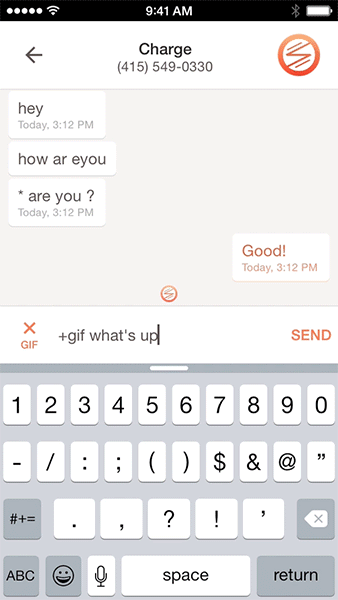
We don’t know how every GIF is tagged, so sometimes “what's going on with you?” may come back with a great GIF. Other times, a longer sentence might come back with something that just doesn't work.
2. Start messages with "+gif"
+GIF doesn’t work in the middle of a sentence. If you were to type “Hey”, press +GIF then type “what’s up”, the +GIF will appear at the front of your message.
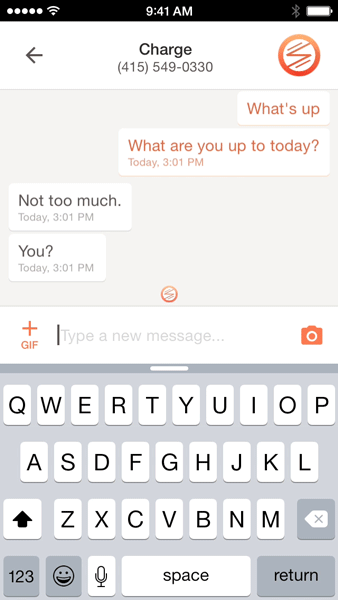
Note: You can physically type "+gif" within the text field, rather than using the button. If you type +gif within a sentence, like this: “Hey, +gif what’s up” the application will not generate a GIF and your friend will wonder what the heck you are trying to say.
3. Lowercase that +gif
As noted above, you can insert GIFs by typing rather than using the button. If you decide to type +gif at the beginning of a thought, the letters MUST be in lowercase to work properly.
4. Hide irrelevant GIFs
We have the +GIF button set to PG-13, but sometimes it comes back with a GIF that pushes the envelope or one that isn't relevant. Don’t like the GIF returned? Apple users can easily “flag” the GIF and hide it from the conversation.
Just click and hold the GIF and an options menu will appear, allowing you to flag and hide it.
Now that you know the best ways to get great results from +GIF, you can make your conversations more fun. Remember, if you have any other questions about the app, Chargie, our in-app bot, can help guide you. Just say hello!
Happy +gif-ing!